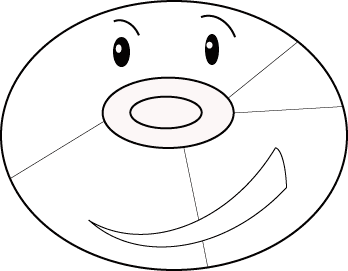Burn a Multi-Partition CD
What?
It may sound crazy but you actually can bun a multi partition CD and it can be useful.
Uses
- Combine several application CDs into one CD.
- Backup downloaded applications onto disk without using one disk per application.
- Impress your geek friends and woo a girl by showing off your burning expertise. ; )
Gist
Burn a multi-partition CD in OS X using the built in “Disk Utility”. Partitions are created by burning to the disk an image or a .dmg file. The trick is that when you burn an image to the disk you check the option to “Leave disk appendable”.
Do it!
1. Have or create image files (.dmg)
- If you already have the images to burn to the CD you are ready to go to the next step. If you need to create the images no problem, it’s easy! You can create an image from an existing disk or create an empty one from scratch and you fill it.
2. Select image file and options

- Open the Mac OS X utility called “Disk Utility”. It can be found in the “Applications” folder and inside the “Utilities” folder. Or… be cool and use spotlight to open the application.
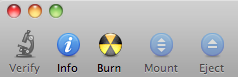
- Click the burn icon found in the top left corner of the app.
- Select the .dmg image file to burn first.
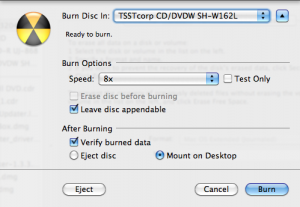
- Select which drive to burn it with if you have more than one.
- Select speed to burn at.
- CHECK OPTION TO “Leave disk appendable”
- Click the “Burn” button and go have an ice cream float to keep you cool while your disk burns. ; )
3. Do it again
- After the disk is done burning it should eject or mount to the desktop depending on what you chose in the options. Because you chose to leave the disk appendable you can now repeat step 2 to append more disk images to the CD. Now when that disk is mounted each image that was burned will appear as its own disk to the system.
Note:
I have only found this to work with CDs and not DVDs. If you have found a way to make this work with a DVD please let me know.